Amazon Photos provides an automatic way to seamlessly store, organize, share, print, and most importantly – enjoy your digital photos. Best of all, it is secure, cost-effective, and easy to use.
I’ll show you how to use Amazon Photos, organize it efficiently, and create a lasting habit of managing your favorite memories.
- Part 1: Understanding Amazon Photos
- What is Amazon Photos?
- Is the Storage on Amazon Photos really Unlimited?
- How Much does Amazon Photos Cost?
- Does Amazon Photos affect the quality of Your Photos?
- Is Amazon Photos Secure?
- Can Anyone see What I Upload to Amazon Photos?
- How are the Photos Uploaded and Accessed?
- What Happens to my Photos if I Cancel Amazon Prime?
- Is Amazon Photos the same as Amazon Drive?
- Can Professional Photographers use Amazon Photos?
- Part 2: How to Use Amazon Photos
- Setting up Your Account
- Organizing & Uploading Current Photos
- Customizing Amazon Photos
- Centralizing Past Photos
- Part 3: Maintaining your Amazon Photos Account
- Ongoing Maintenance
- Ongoing Enjoyment
Affiliate Disclaimer
This blog includes “affiliate links” where I will receive a small commission if you make a purchase after clicking the link at no additional cost to you. However, all opinions are my own and I only endorse companies that I genuinely recommend.
We participate in the Amazon Services LLC Associates Program, an affiliate advertising program designed to provide a means for sites to earn advertising fees by advertising and linking to Amazon.com. We also participate in affiliate programs with other sites and are compensated for referring traffic and business to these companies.
This sort of income helps make this blog possible, so thank you!
A Quick Ranking of Amazon Photos
| Free storage | ★★★★ |
| Photo quality | ★★★★★ |
| Cost effectiveness | ★★★★ |
| Security & safety | ★★★★★ |
| Ease of use | ★★★★★ |
| Convenience | ★★★★★ |
| Range of features | ★★★★ |
Part 1: Understanding Amazon Photos
Before we move to how to use Amazon Photos, it’s important to understand how it works and to address many of the common questions & concerns. I did a lot of research on my own to save you the time and trouble!
What is Amazon Photos?
As defined by Amazon, Amazon Photos “is a secure online storage service for your photos and videos.”
In addition to simply storing and backing up photos, it also has intuitive & convenient features for organizing, sorting, printing, and sharing your photos. Amazon has sought to provide an all-in-one photo management tool (and app) and has pretty much nailed it!
Anyone with a free, standard Amazon account can use up to 5GB of Amazon Photo storage. But, Prime members get a much sweeter deal! Moving forward, I will be focusing on the benefits of Amazon Prime Photos.
If you are not currently a Prime member and want to check it all out, get 30 days FREE by going through this link.
Is Amazon Prime Photo Storage Really Unlimited?
As a Prime member, you really do get unlimited Amazon Photos storage.
For videos, however, the storage is capped at 5GB – which we found to go pretty quickly since we’re constantly videoing our son. However, for an additional ~$20 a year, you can add 100GB of storage. If you need more storage, 1TB costs ~$60, and 2TB costs ~$120. (More info on plans & pricing here.)
How Much does Amazon Photos Cost?
To summarize the different options mentioned above:
- Any one with an Amazon account can store up to 5GB at no cost.
- A Prime membership currently costs $139 per year. This includes Amazon Photos with unlimited photo & up to 5GB of video storage — as well as the hallmark free shipping, Amazon Music, Prime Video, and more.
- Prime members can additional video storage at an additional charge.
Does it Affect the Quality of the Photos?
Unlike other cloud storage solutions (Google Drive, etc.), Amazon Photos does not compress or resize your images.
In Amazon’s own words: “[It] stores your photos exactly how you took them, at their full resolution. We never down-sample an image to save space on our servers, so that you always have the highest possible resolution file.”
This is one of the biggest pros of Amazon Photos, in my opinion. I even store all of our high-res wedding photos in our account!
Is Amazon Photos Safe?
A HUGE consideration in choosing a photo management platform is security & safety.
Digital Photography School produced an amazing, in-depth review of common options – like Google Photos, Apple Photos, Amazon Photos, and social media. You can read the full comparison here, but their conclusion certainly recommended Amazon Photos as a trustworthy option.
Can Anyone see my Amazon photos?
For any photos you upload directly to the Amazon Photos app, you – by default – are the only one who can see your photos. If your spouse or children log in to your account as well, they would be able to see them too.
If you chose to share photos with others, you have three options:
- You can share individual photos or videos directly via text, email, or social media (similar to how you would share an item from your phone’s photo library).
- You can create member-only Groups (which is what we do) to invite others to view certain photos. By accepting your invitation, they will get notified when you add new photos and can view & comment – all in a private setting! They do not have to be a Prime member to accept your invitation.
- You can utilize Family Vault. While we don’t use this feature currently, it’s a great way to share & collect photos with up to 5 family members or friends. The coolest part is that the individuals you invite get a free Prime Amazon Photos account – unlimited photo storage and up to 5GB of videos & files. Essentially, you’re extending your Prime benefit to others even if they aren’t a Prime member themselves.
If you’re a little confused on the differences, you can see Amazon’s overview here.
How are the photos uploaded and accessed?
You can upload, view, or download any photos through:
- A web browser
- The mobile app (Apple or Android)
- The desktop app
Everything syncs together across compatible devices, even Fire TV or Echo devices.
What happens to my photos if I cancel Amazon Prime?
Whether you are just paying your Prime membership fee or an additional storage fee for Amazon Photos, there may be consequences to cancelling your membership. According to Amazon’s terms of service:
If you no longer have a Service Plan or exceed your Service Plan’s storage limit, including by downgrading or not renewing your Service Plan or no longer qualifying for an Additional Benefit (as described below), we may delete or restrict access to Your Files, or limit your account functionality.
Amazon Photos Terms of Use
While that sounds scary, the takeaway is simply to download your photos if you decide to discontinue use of Amazon Prime / Amazon Photos.
It would be a hassle, since you can’t download full albums at once (at least for now), but it’s just a matter of planning ahead. At least your photos would all be in one place!
We decided to rely on Amazon Photos because we honestly don’t see ourselves cancelling our Prime membership anytime soon. We use so many features of the service that the annual price is absolutely worth it. If you are a loyal Prime member, I wouldn’t think twice about centralizing your photos in Amazon Photos.
Is Amazon Photos the same as Amazon Drive?
In short, no, but they are connected.
According to Amazon’s comparison here, “they are both cloud-based storage services” with Amazon Photos specializing in photo files (JPG, PNG, MP4, etc.) and Amazon Drive servicing document files (PDF, DOCX, ZIP, as well as images if needed).
While images can be stored in Amazon Drive, it is worthwhile to work with your images in Amazon Photos due to the additional features of albums, editing, tagging, and wide range of sharing options.
The easiest way to think about it is that Amazon Photos is a more specialized service within Amazon Drive, offering much more sophisticated options other than just dumping photo files in an online drive.
Can professional photographers use Amazon Photos?
One very important catch to Amazon Photos is this: “Amazon Photos is for your personal, non-commercial use only” as per the Terms of Use.
Amazon explicitly states, “You cannot use it with a professional photography business or other commercial service.”
Part 2: How To Use Amazon Photos
If you’re ready to move forward with Amazon Photos, it’s easy to get started and organize your account.
Setting up Your Account
If you don’t have an Amazon Prime account and you want to test it out, you can use this link for a free 30-day trial. Then you can follow the rest of the steps as usual. 🙂
If you are already a Prime member, simply log in to your account. To get to Photos, click on “Hello – Accounts & Lists” then scroll to Your Amazon Photos and click to open.
There are two settings to check before you get started. In the top right corner, click on your name, then “Settings”.
- Find People, Places, and Things: by default, this setting is turned on. This means that the software will scan your images and detect faces and objects. The purpose of this is to provide easy sorting & filtering based on people, locations, and even themes like “dog” and “sunset”. I keep this feature on for easy searching, but if you’re sensitive about technology like this, you can turn it off easily.
- Add Uploads to Family Vault: You can automatically add all of your photos to the Family Vault (definition of Family Vault here). By default, this option is turned-off, since using Family Vault is optional. If you know that you’ll be sharing every photo with your Family Vault members, this option would save you from manually adding photos each time. Most people will probably keep it off, though. (You can always go back to your settings and add all or remove all with the additional options.)
Organizing & Uploading Current Photos
I’m going to talk about how to organize your photos before I even tell you how to upload them, so that you can do it as efficiently as possible.
There are three levels of organization.
1. Basic uploads
Any photo you upload can be sorted according to date taken and location taken. If you have the scanning feature enabled, you can also sort it by people, place, or thing detected. This is all done automatically and there is no action needed for you when uploading these general photos.
2. Albums
You can choose to sort some or all of your photos into albums, which is most easily done when uploading. Consider using albums for:
- Special events like weddings, vacations, photography sessions, etc. that you want to access all together
- Groups of photos you want to share easily with others
When adding these photos, simply choose “Create Album” instead of “Upload Photos”.
Albums can also be easily created with existing uploaded photos by creating an album, selecting photos, and adding them to the album. You can just save time by doing it initially!
3. Family Vault
One last mention of Family Vault – if you know you will use this feature to share and collect photos with up to 5 others all in one place, but you have chosen NOT to automatically add all of your photos to Family Vault, you can select “share” after you upload groups of photos and add them to Family Vault from there.
Just a friendly side-note: While Family Vault can be a great solution for some situations, don’t get too bogged down on this if you’re getting started! Like I mentioned earlier, we don’t currently use this feature.
Options for uploads
For your initial upload, keep it simple! Start with maybe 1-2 months of photos. Don’t feel like you have to back-up every photo right away. (We’ll talk about that later!)
You will most likely have photos on your phone, computer, and/or other devices.
- To upload photos from your phone: Download the Amazon Photos app in your app store.
- To upload photos from your computer: Download the Amazon Photos desktop app here. You can choose to have Amazon Photos backup all photos, or select individual folders/files.
- To upload photos from other devices: Connect the device to your computer. Open your Amazon Photos account in a web browser, select “Add+” and navigate to the file location of your connected device.
Customizing Amazon Photos
Once you have uploaded your current photos, you can certainly stop here! However, these additional features can make your photo organization even better.
Facial tagging (People)
I really love this feature! As you upload photos, Amazon will detect similar faces (similar to Facebook’s suggested tagging feature).
By navigating to the People tab, you can name each person. If Amazon has grouped photos of one person into multiple groups (i.e., someone changed their hair, beard, looks, etc.) you can merge them into one person simply by using the same name on the groups.
Amazon thought me on my wedding day and me after giving birth were two different people, and it gave me such a good laugh!
Amazon Photos Hidden Folder
If there are especially personal photos you want to save but not show up if you’re showing someone else your photos, you can “hide” individual photos in . They are easily accessed under your account > Hidden Items but don’t show up in your main feed.
I don’t use this feature much but I have some labor & breastfeeding photos hidden away just for my own memories 🙂
Does Amazon Photos backup hidden photos?
Yes, these photos are saved and backed up to their servers. However, they won’t show up in your main photo area for anyone on your account to see.
How to Find Hidden Photos on Amazon Photos?
To view and access these photos, click on “More” then “Hidden Photos and Videos”.
Centralizing past photos
Once you’ve gotten the hang of the interface and decided you want to use this platform, I highly encourage you to centralize all your digital photos here.
Unless you have a massive amount of videos, there’s really no reason not to!
This can be a big undertaking, so give yourself permission to do it slowly but surely over time. Break it down into chunks and tackle a bit every evening or every weekend, etc.
Think of all the places you may have existing digital photos. Save this checklist as you work through centralizing your photos.
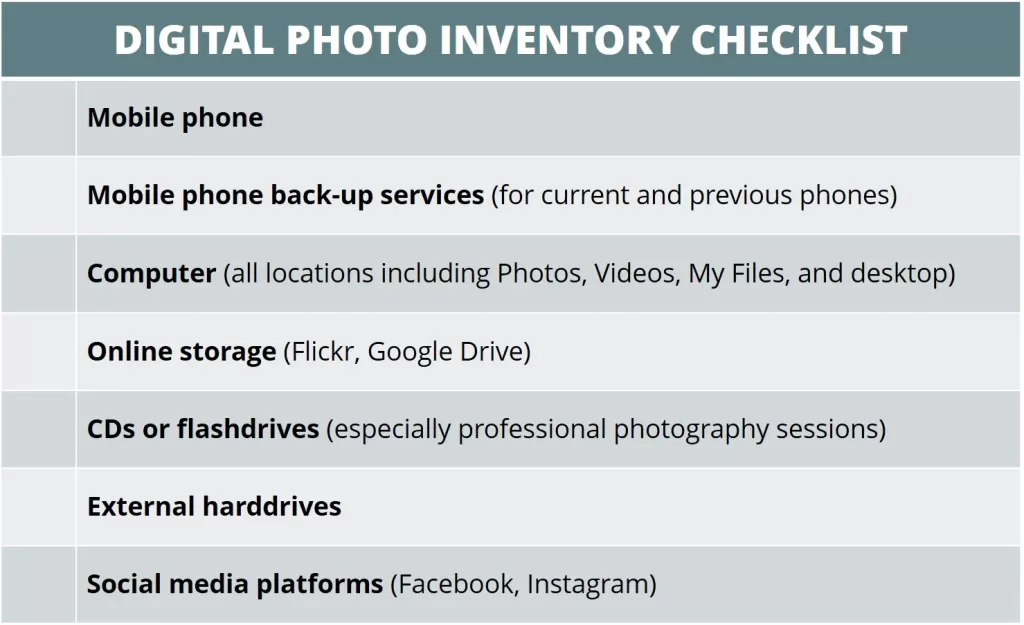
It’s up to you if you want to digitize prints, old photographs, or even videos in old formats — either way, don’t let this bog you down or keep you from moving ahead with managing your current photos.
Part 3: Maintaining Your Amazon Photos Account
The relief of having all of your photos in one place will only last if you continue keeping your photos there. This takes building a regular habit of maintaining your photos, but it can be done easily and very quickly.
Plus, a huge added benefit of creating a “photo management habit” is the ability to see, enjoy, share, and use your photos more regularly!
Ongoing Maintenance
Whether it’s daily, weekly, or even monthly, include photo management as a part of your regular habits. If you can work it into an existing planning/admin time, even better!
For me, I find that this fits naturally to my weekly planning time on Fridays and takes less than 5 minutes. (It may take longer if you have photos on more devices than just a cell phone.)
The primary maintenance involved in your photo storage is:
- Uploading photos*
- Gathering photos from other people as needed
- Eliminating excess
Regularly uploading photos
Every session, transfer photos from all regular sources (phones, computers, etc) so that you never have a large backlog.
*One big feature we haven’t discussed yet is automatic sync. If you’re using this, you won’t need to manually upload photos unless it is from an additional camera or device.
- On the Amazon Photos mobile app, you can turn on automatic uploads (Settings > Uploads > Auto-Save). By default, the app will only upload items when connected to Wi-Fi but you can enable upload with cellular data, if you have an unlimited plan.
- On the Amazon desktop app, you can select certain folders to automatically upload (Backup > Add folder to backup).
If you and your spouse/family member share an Amazon account, you both can have the apps installed & logged into your account, which will sync all photos as needed.
I find that it is less time-consuming to sync ALL my photos and delete the ones I don’t want within my web browser – rather than choosing which files to upload from my phone. However, it is totally up to your preference and you have several options for manual uploading if that works better for you.
Gathering photos from others
After I had my first child, I became much more aware of wanting to gather photos and videos of him from other people! Often during events, special occasions, or family times, other people capture precious memories that you want in your own photo collection!
Managing my photos once a week helps me to remember if there are any photos I want to follow up on.
While you may not need this step every time, it is a great way to keep things from falling through the cracks and keeping track of all of it in your head.
Gathering these photos can be as simple or techy as you want!
- Send a quick text or email for the photos
- Download photos from social media (if applicable)
- Best of all, ask them to share in your Amazon Photos group or Family Vault if they are members 🙂
Eliminating excess
Cleaning up your photos and videos regularly will make the most of your storage AND make it easier and simpler to use your photo library.
Every time you review/upload your photos, take less than 5 minute to clean up that “batch” of files:
- Delete duplicate or similar photos by choosing your favorite one or two
- Delete blurry or poor-quality photos
- Consider trimming down the length of videos to highlight the important memory, while minimizing the file size
Ongoing Enjoyment
It’s worth repeating here: the whole point of maintaining & managing your photos is so that you can enjoy them!
As you are regularly centralizing and cleaning up your photos, take advantage of these wonderful ways to share them with others, enjoy your favorites in print, and take a trip down memory lane!
Sharing
As I’ve mentioned before, I highly recommend setting up a members-only group, especially if you have kids or pets you’re always sending photos of. Members will get to react or comment on photos, similar to a Facebook interface, which makes it super fun while also being private!
This has been an amazingly easy & efficient way for me to share photos of our son with all our family without posting them publicly to social media.
Prints & Photo Gifts
Ordering prints is so easy when using Amazon Photos! Since all of your photos are in one place and stored in their original resolutions, it eliminates any prep-work before ordering what you need. All you do is click “Order Prints” to begin an order.
While you do need to plan a few days in advance for shipping, the individual print prices definitely beat any other service I’ve used.
They also have a huge range of photo gifts available – enough to rival Shutterfly and other companies.
- Personalized photo cards
- Photo books
- Wall decor
- Photo gifts like coffee mugs, mouse pads, calendars and more
Plus, Prime members get free shipping on prints & products.
Memories
While I am not a fan of phone notifications, one app I definitely allow is Amazon Photos – for one reason. Every day, the app shows you memories “On This day” for as many years as you have stored.
Since all of my photos are stored in one place, I truly get to “walk down memory lane” every day and see photos from ALL seasons of life. Of all the features I love, this is hands-down the most meaningful one to me.
Warning: it will make you cry over your babies!
Additionally, Amazon will automatically generate videos like year-in-review. Similar to the daily memories, I find these videos much sweeter and memorable (than ones from social media platforms) because it has access to all of my photos.
Wrapping up
I hope you feel hopeful and excited to have a practical, seamless way to not just manage your photos but use, share, and enjoy them.
Of course, if you aren’t getting all the benefits of Amazon Prime — including Amazon Photos — sign up for a 30-day Free Trial here!
Just don’t stop here!
Once you put your photos “on autopilot”, you might want to do it with all of your responsibilities at home!
You can get a free personalized action plan for streamlining or automating “life admin” here
By: Brennan Brown
More Life Admin Articles:
- How To Declutter Your Home: Transforming Chaos into Calm
- How to Form Better Self-Care Habits: The Ultimate Guide
- Forming Cleaning Habits that Stick: The Ultimate Guide
- Always Out of Household Essentials? Start Using a Staples Checklist
- 38 Tips for Managing Life Admin (+ Free Personalized Action Plan!)
- 6 Simple + Effective Ways to Make A Weekly Plan that Works
- How to Write a Mission Statement & Why It’s a Game-Changer